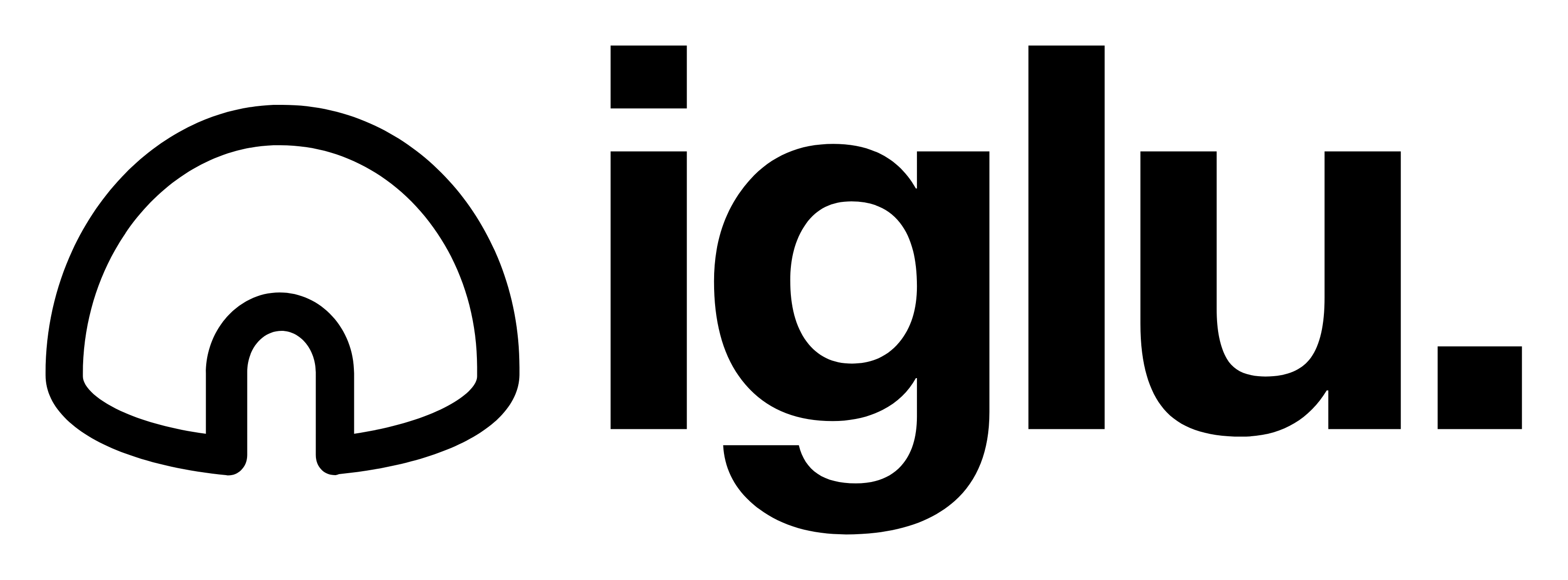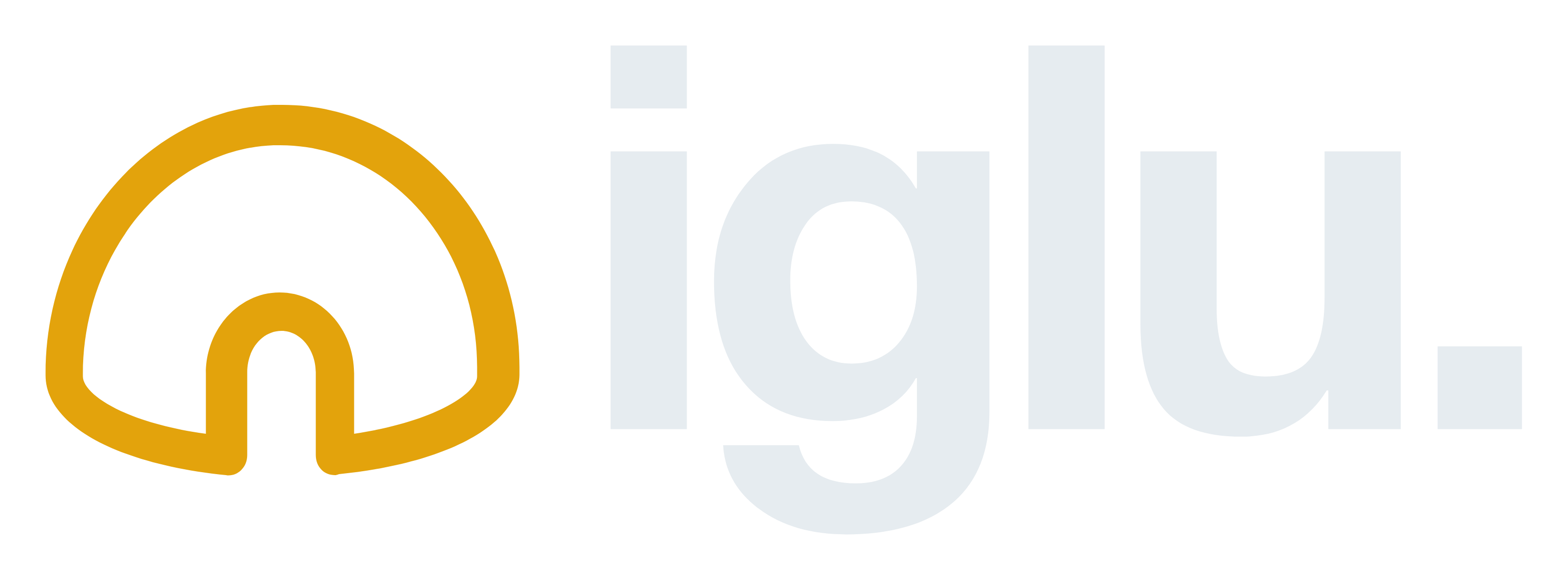To say Copilot in Teams builds upon the AI features in Teams Premium is a huge understatement. And its power comes in two forms. First, the level of integration it has with your business data, and therefore the level of understanding about what your meeting is about. And second, its ability to act as a helper — your own expert personal assistant — in meetings
In this latest blog on CoPilot we highlight the most useful things we have found so far, using it in Teams.
Summarise Meeting Notes.
Microsoft Teams is the hub of office meetings. These conversations are essential; yet the only way to benefit from them is to apply what was discussed. This is why notes are so useful: they allow you to convert what is effectively a discussion into an actionable list.
However, taking meeting notes might be inconvenient. Keeping track of all that has been said is tough, and you may overlook important things or just have sloppy and unclear notes.
With a single command, Microsoft Copilot transforms your Microsoft Teams meeting into a collection of condensed notes. All you have to do is ask — either during the meeting or later on the recap screen — with a simple prompt like ‘Summarise the meeting in simple notes’, and Copilot will do the rest.
You may also improve this by tailoring your prompts to your specific needs. For example, if you want to describe the discussion and make a list of places cited, you may ask Copilot to do that.
Catch-Up if arriving late to the meeting
Sometimes being late is unavoidable. Even the best organised individuals are occasionally hampered by delays, confrontations, or even traffic. Microsoft Copilot will simply allow you to catch up on what you’ve missed by describing it for you, ensuring that you’re in the loop as you go forward.
All you have to do is ask Copilot to ‘summarise the meeting so far, with all the major topics’, and it will provide you with everything you need to participate in the conversation. You may also utilise Copilot’s meeting recap features later to look over anything that you’ve missed, making sure that you’re clear about all that was discussed.
Using Chat to Create Agendas
As crucial as post-meeting actions are, it is equally critical to ensure that your meeting is productive and effective. This is accomplished through the use of an agenda, and Microsoft Copilot makes creating agendas easier than ever before.
All you have to do is ask Copilot to create an agenda for a meeting — for example, ‘make an agenda for my meeting with Claire about business operations’ — and it will utilise your organisational data to create an effective agenda.
You may then interact with Copilot to alter this as needed; simply tell your Copilot exactly what you want from your schedule to ensure it’s ideal. This allows you to design a much more detailed agenda way faster than you could do
Capture and Assign Actions.
As previously stated, you can utilise Copilot to recap meeting notes and ensure that follow-up tasks are explicit. However, you can also utilise Copilot to capture and display exactly who is supposed to take what action.
This ensures that everyone understands what they need to accomplish, making the meeting more productive and successful – and all it takes is a simple prompt!
All you need to do is ask Copilot to ‘summarise everyone’s post-meeting tasks,’ and it will do so, meaning that you can have a clear list of who is supposed to do what without having to recall back or rely on notes — and preventing duties from getting muddled
Catch-up on Messages After Leaving
You miss a lot of information when on annual leave (yeh, we know it’s a pain!). And, while emails and notes might help you figure out what you’ve missed, you’ll still miss a lot of day-to-day talks. However, sifting through missed Teams communications may be time-consuming and complicated.
Copilot is quite helpful in this regard. You may just ask Copilot to ‘summarise everything I’ve missed in the R&D discussion while I went on vacation,’ and Copilot will take care of the rest, providing you with a summary of everything that has occurred since you left.
Going a step further, you might ask Copilot if any specific topics were discussed or handled during that period. Simply, ask a question such as ‘Has the R&D team produced the second prototype name while I was on leave?’ Copilot will be able to utilise its organisational data to figure out the solution! How good is that?
How to get started
Microsoft Copilot is a powerful piece of technology that genuinely enhances Windows and Microsoft apps and allows you to push the possibilities of the leading communications software to the limit. Using Copilot, you can effectively minimise hours-long tasks and ensure that you are always in the loop.
We must stress that having tight control on access and permissions with regards the data you hold is absolutely key. While Copilot can enhance productivity and information access, it also necessitates a tighter control over permissions to prevent unauthorised access to sensitive information – we can guide you through all of that don’t worry!
If you want to take advantage of Copilot but don’t know where to begin, contact us to help you get started and ensure that Copilot is correctly configured inside your business.